Tracking for Microsoft Ads
This guide will show you how to set up tracking for the following Microsoft metrics in Northbeam:
- Spend, impressions, visits and all conversion-based metrics attributed to Microsoft or Bing Ads.
This involves one simple step:
Step 1: Connect Your Microsoft Ad Account (required)
| Input | Output | If Input is missing... |
|---|---|---|
| Microsoft Integration (required) | The following data is pulled into your dashboard: - Campaign, Adset, Ad Names - Ad Spend - Impressions - Attributed Revenue, Transactions, Visits | All performance will be missing. |
Step 1: Connect Your Microsoft Ad Account
What does the connection do?
Northbeam natively integrates with the Microsoft Ads API. By doing so, we pull all your current and historical Campaigns, Adsets, and Ads from your account, along with a list of useful metrics. Notably, we pull impressions, which fuel our view model and unlock our Clicks and Views attribution model.
Requirements
Before connecting, please ensure:
- Your Microsoft Account has "Allow user consent for apps" enabled. See "Configure User Consent Settings" in Microsoft's Documentation. Screenshow below for reference.
- Your Microsoft Account is a Business Account, not Personal. Please be sure to connect with a business account.
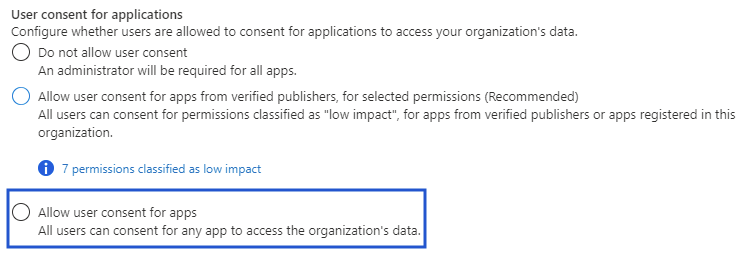
How to connect your Ad Account
For a visual walkthrough of connecting your Ad Account, reference the video below.
Connecting in Onboarding Flow
If you're in the Onboarding Flow, please go to Integrations.
Connecting in Dashboard
If your dashboard is activated, please go to Settings > Connections.
Once your account is connected, you're all set!
Microsoft Ads FAQ
1. Do I need specific UTM parameters?
Nope! Once your account is connected, our pixel tracks all the data without needing to manually insert UTM parameters.
2. How do I connect an extra account or remove an account?
Reference our step-by-step guide below:
3. Why do I see a data discrepancy?
Discrepancies in Revenue and Orders are expected. The reason for this lies in the differences between Northbeam's attribution model and the corresponding platform's attribution model. Each attribution model has a unique method of allocating credit.
For example, Northbeam's Clicks-Only model divides credit across all touchpoints and tries to push credit to your upper funnel channels. Let's say your in-platform model uses Last Click, which gives credit to the last touchpoint in the journey. This is going to cause a discrepancy.
To take it one step further, let's say both Northbeam and in-platform are using Last Click. Northbeam is unique in that we recognize all touchpoints from every single channel. Whereas most platforms only recognize touchpoints from that same platform.
In addition, there's often a difference in the attribution window. By default, Northbeam leverages a 1-Day window, which is different than many other platforms' default.
To get the most apples to apples comparison, be sure to compare data using same Attribution Model and Attribution Window. But keep in mind, it will never be exact.
Attribution Models and Windows
TikTok:
- Attribution Model: Last Click
- Attribution Window: 30-Day Click
Northbeam:
- Attribution Model: Varies (default is Clicks-Only)
- Attribution Window: 1-Day (default, can extend to an infinite lifetime value)
4. Suspect a Tracking Issue?
Please reference our 5 Tracking Principles.
- Connection: Make sure your Ad Account is still connected. Go to Settings > Connections and check for any errors. Connections could break for a variety of reasons, but most commonly, the User losing access to the Ad Account.
- UTMs: Ensure all your TikTok Ads contain Northbeam UTMs, listed above under Step 2.
- Northbeam Pixel: Ensure the Northbeam Pixel is firing on your landing page. Note that some site themes may not automatically transfer to landing pages on certain third-party apps, necessitating manual pixel placement.
- Purchase Pixel: Confirm that the Purchase Pixel is firing on your checkout page.
- A-Record Setup: Verify that the A-Record is correctly configured in your DNS Settings.
Updated 6 days ago
