Differences in Total Revenue
When comparing Northbeam's Total Revenue and Orders to your internal source of truth (ex. Shopify Dashboard, internal order dashboard, etc), it's very common to see differences in the data. Use this guide to learn why and about the most common cases.
This guide should answer the following question:
- "Why is my total revenue/orders in Northbeam different than my internal source of truth? (ex. Shopify's reporting)"
Accounting Mode
Ensure you're comparing using the Cash Snapshot mode. The Cash accounting mode attributes all orders to the when the order was placed, which reflects your actuals for the given period. By default, most of our platform is on Accrual mode, which attributes orders to when the contributory touchpoints took place.
Revenue Calculation
Our default revenue calculation is oftentimes different from other platforms, especially Shopify.
| Platform | Revenue Calculation |
|---|---|
| Northbeam | Gross Sales + Shipping + Taxes - Discounts |
| Shopify ("Total Sales") | Gross Sales + Shipping + Taxes - Discounts - Refunds |
As you could see, we do not deduct refunded orders. This is a common cause of discrepancy.
However, we could make any of the following changes your Northbeam revenue calculation:
- Remove Shipping
- Remove Taxes
- Remove Refunds
If you're interested, please submit an inquiry here.
Filters
Here are two common filters that could cause a discrepancy:
- Amazon - If you have your Amazon Seller Central Account connected to your dashboard, this channel is filtered for by default.
- Unattributed and Excluded Orders - Many customers decide to filter out their Unattributed and Excluded orders from their primary view.
Adjusting the Filter on the Overview Page:
- Click the 3 dots (...) in the corner of the tile
- Click on Tile Settings
- Click Add Filters
- Select your filter(s) and click Apply
Adjusting the Filter on the Sales Page:
- Click Add Filter in the top left corner of the page
- Click on Tile Settings
- Click Add Filters
- Select your filter(s) and click Apply
Timezone
If there's a minor difference, this is oftentimes due to a difference between your Northbeam dashboard's set timezone and your internal order table's timezone.
To see what timezone you're using:
- Navigate to Settings
- Click on Profile
Troubleshooting
If you suspect there's an issue with the connection, let's troubleshoot.
Step 1: Check your Connection
Hover your cursor over Last Processed to identify any broken connections. Under Revenue, you'll see the connections for your revenue sources - specifically Shopify or Custom (S2S) . A broken connection would display a red error message.
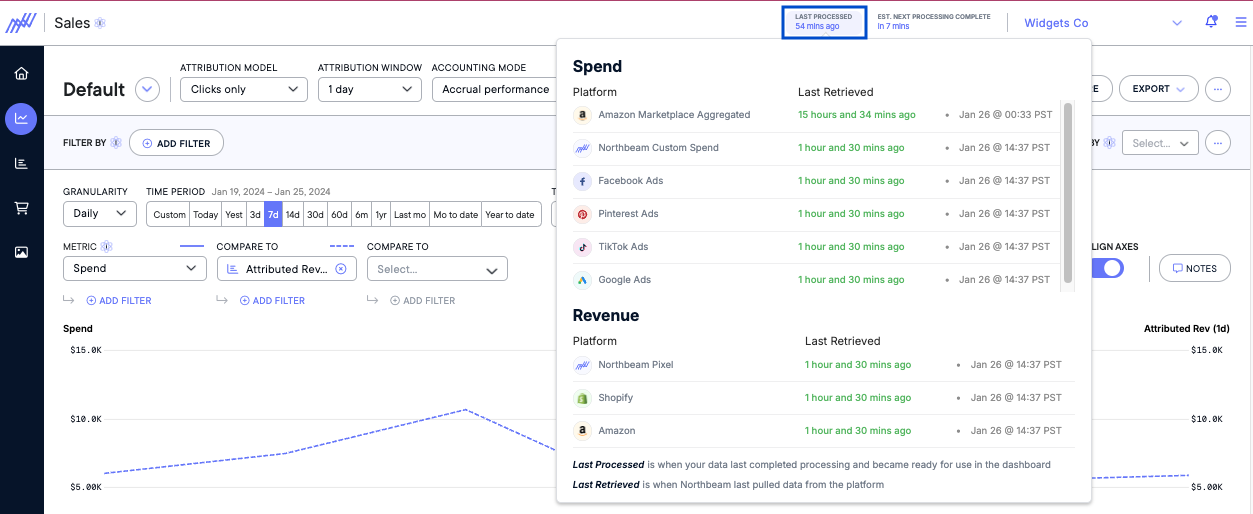
Step 2: Compare Northbeam Orders to your Internal Orders
If the Connections are fine, the next step would be to compare Northbeam Orders to your orders to identify any missing orders, extra orders, or orders with revenue discrepancies.
To export your orders in our system:
- In the column on the left-side, navigate to Orders
- Filter for E-Commerce Platform = Shopify or Server To Server (If you're on WooCommerce or Magento, use Server To Server)
- Click Export Data
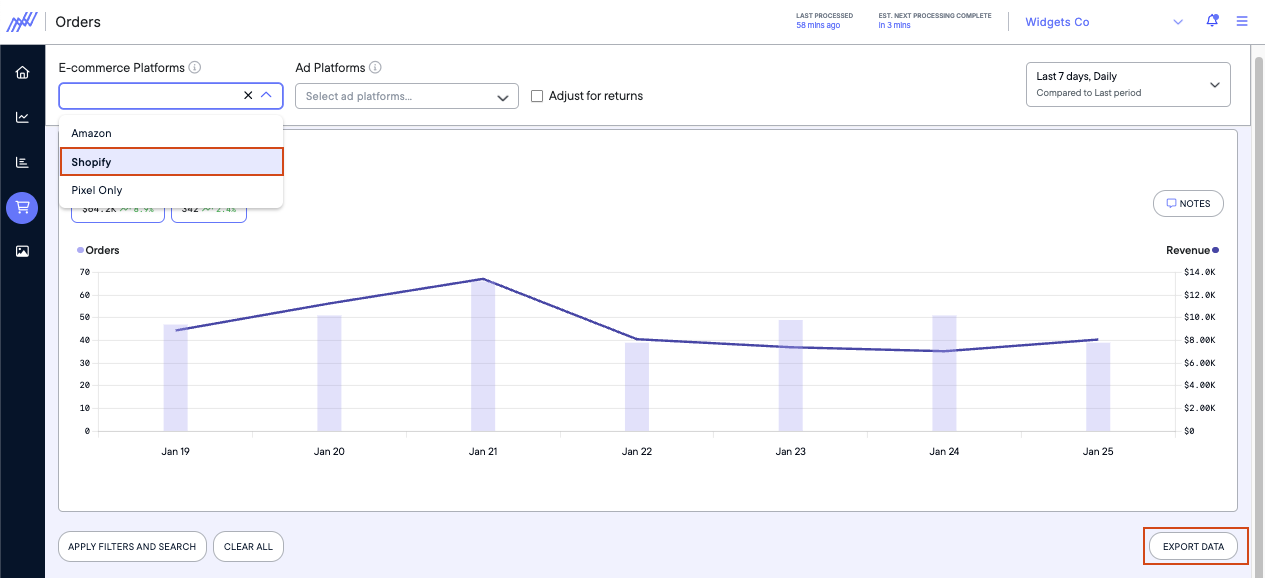
Cross reference your orders using the Order Number as the identifier. Be sure to consider our Revenue Calculation (above) to ensure an apples-to-apples comparison.
For Shopify Users - Please Note
If you're pulling a Shopify Order Report, use the field called "Order Name" -- as this correlates with the order numbers within Northbeam.
Most commonly, we see order discrepancies due to specific Shopify Sales Channels ("Sales Channel Name") or refunded orders. We recommend pulling these fields when troubleshooting.
If your orders match, the Accounting Mode, Filters, or Timezones are likely the cause.
If your orders do not match, please submit an inquiry here and our team will look into it.
Updated 6 days ago
